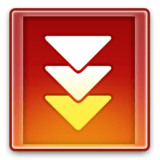There is always a question and an inquiry among computer users that specifically states, How to improve the performance of RAM without programs? That is why we, the Tazkra net website team, decided to work out the 10 best ways to speed up RAM without software.
Yes, you will be able to speed up RAM without third-party software that specializes in this, and this makes your computer much better from the beginning, giving you a better and more professional ability to do your tasks quickly.
The more RAM you have on a computer, the more you can run more than one program at the same time without experiencing the problem of computer irritation, and vice versa, the more RAM you have, the less you will have to run fewer programs at the same time on your device.
In general, here is a list of 10 ways to improve and increase the performance of RAM without computer programs. Just, start applying step by step until you get to the end and you can improve and supply your computer ramat from your home without having to go to a maintenance shop specializing in this matter.
10 ways to improve RAM performance without computer programs
- Restart the computer
- Knowledge of programs that consume RAM
- Stop programs that consume Ram
- Download portable programs
- Clean your computer from malware
- Set virtual memory
- Using ReadyBoost technology
- Stop programs running in the background
- Programs stop at startup
- Increase the size of the Ramat for the computer
After reviewing the above list initially, let’s get to know all the more details about how to do these methods on the computer to improve and accelerate the RAM in your computer.
Restart the computer
The first step that you should take is to restart your device, as this process completely clears RAM RAM and restarts all running processes at the moment.
This step will not increase the size of the RAM in the computer, but it cleans the processes that run in the background and which may consume RAM. Therefore,
it is advised to always restart the computer to speed up the RAM of the computer.
Knowledge of programs that consume RAM
The second step that you have to take to improve the performance of the RAM is to know the most consuming programs for the RAM in your computer,
and luckily the Tanger Manager or Task Manager in Windows 10 provides the ability to see all the operations that consume the RAM in the computer.
- Right-click on the taskbar
- Choose “Task Manager”
- On the Processes tab, the processes that consume RAM are shown
Stop programs that consume RAM
After reviewing the processes and programs that consume RAM on your computer,
now it is the turn to stop unnecessary operations and uninstall programs that you do not need to save your computer resources, specifically RAM.
Download portable programs
It is smart to try as much as possible to download portable or portable software to your computer because it is light and does not need to be installed thus it does not consume your computer resources as in exe programs. Always search for portable versions of programs and start downloading and using them on your device.
Clean your computer from malware
Malware causes many problems. Therefore, it is always advised that you should check your computer and clean it from malicious software, and one of the best programs that can be relied upon in this matter is the “Malwarebytes” program which is more than really cool and specialized in cleaning devices from malicious software
Set virtual memory
One of the most wonderful steps to speed up RAM and improve the performance of the computer in general is to set the virtual memory “vram“, which helps you in a very big way to play games and speed up your computer
Using ReadyBoost technology
This technology in Windows allows you to increase and accelerate the RAM in the computer by relying on a USB drive or a SD memory card and ReadyBoost work,
which is creating a Swap file on a USB drive or memory card and this makes it used as a temporary storage memory or in other words, flash conversion To ram.
Stop programs running in the background
One of the very important steps that must be taken to accelerate and improve the performance of the computer in general is to stop programs that run in the background and that negatively affect the performance of the computer.
Stop and prevent unimportant programs from running in the background of your computer.
- Settings
- Click on Privacy
- Click on Background apps
- Stop unimportant applications
- You can stop all applications through the “Let apps run in the background” option
Programs stop at startup
It is also recommended to stop programs that run when you start your computer, and this will help greatly to improve your computer’s performance.
- Right-click on the taskbar
- Click on Task Manager
- Click on the Startup tab
- You can disable applications from running in the background by clicking Disable
Increase the size of the RAM for the computer
The above step will definitely help you to accelerate and improve the performance of the RAM, but with our current age and with dire development the RAM size should be at least 4 GB, and if it is less than that then you need to increase the size of the RAM for your device so that you can do your tasks Fast and without the problem of device irritation.
Here we have reached the end of this guide, in which we learned about a set of effective ways to improve the performance of RAM in the computer.