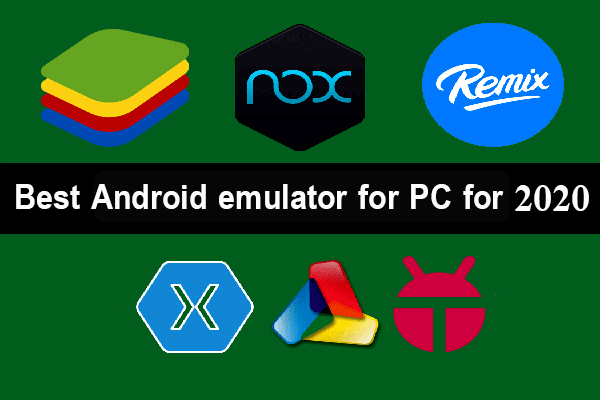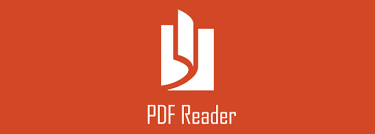In this article, we will learn about solving the problem of the disappearance of the Windows 10 taskbar.
If the taskbar disappears and appears automatically without interfering with Windows 10,
here are some solutions to this problem.
- Restart File Explorer
- Clear cache
- Remove all icons installed in the taskbar
- Disable tablet mode
- find the mistakes and resolve it
- Update the definition of the screen card
The above suggestions will surely help you to solve this problem.
Therefore, you have to try one method after another until you can solve and bypass the problem of the disappearance of the Windows 10 taskbar.
محتويات المقال
Restart File Explorer
The first recommended step is to restart “File Explorer” in Windows 10,
and this is done in more than one way, most notably by the Task Manager Tanger Manager.
Just do the following:
- Click on “Ctrl + Shift + Esc”
- The manager of the task manager opens the task manager
- Right-click on File Explorer
- Choose Restart
With these steps, a restart of the file explorer is done in Windows 10 and perhaps this suggestion will help you solve the problem of the disappearance of the Windows 10 taskbar.
Clear the icon cache
Use the Cache Rebuilder tool, which helps you clear the icon cache, which may solve this problem, and the taskbar returns to the desktop again without any problem.
Remove all icons installed in the taskbar

If you encounter the disappearance of the Windows 10 taskbar, you must immediately remove all installed icons in the taskbar.
Perhaps this suggestion leads to a solution to this problem and the taskbar reappears again.
Disable tablet mode
In case if you are using tablet mode, you may want to disable this tablet mode, in this mode open applications do not settle on the taskbar. Generally, you can try disabling tablet mode to see what happens.
Troubleshoot in case
Use the Clean Boot tool included in Windows to identify errors and problems and then work to fix them. You may need to manually disable one item after another to try to determine which item is causing the problem.
Update the definition of the screen card
This suggestion may help you in case of overcoming the problem of the disappearance of the Windows 10 taskbar and perhaps not, but it is worth trying.
- Open Device Manager
- Right-click on the definition of the screen card
- Choose from the Update driver menu
- Follow the rest of the steps until the screen card is updated.
To this end, we have reached the end of this article, in which we reviewed a set of suggestions to solve the problem of the disappearance of the taskbar.