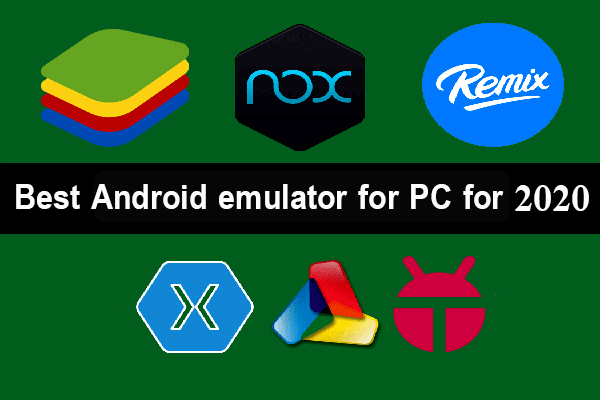Internet Download Manager, which is briefly known as IDM, is one of the basic programs for the computer to download files from the Internet.
Internet Download Manager increases the download speed by up to 5 times the normal speed in addition to arranging download files according to categories, scheduling downloads and organizing them according to time, completing downloading files if an unexpected problem occurred during the download.
Internet Download Manager supports several protocols, including HTTP, HTTPS, FTP and MMS. It also includes a tool for downloading all extensions that allows you to download video and audio clips in all formats (MP3 / FLV / MP4) and download files in various formats from websites.
محتويات المقال
Internet Download Manager review
In the past, the process of downloading files from the Internet depends entirely on the Internet browser itself, such as Firefox or Google Chrome, but the capabilities of these browsers are completely unreliable and do not match the capabilities of Internet Download Manager because it is a program that has been on the market for more than ten years with more than 300 One million users.
Advantages of Internet Download Manager
The program gives you a wide range of options that you can manage and control through it directly, as the program allows you to add the download link through it directly and then start the download as the Internet Download Manager also allows you to download through the browser directly and this is easy, as it Once the program is installed, you will find that its add-on is now available in all of your browsers.
- Supports all internet browsers: Supports all internet browsers including (Internet Exporer, Chrome, Opera, Safari, Firefox and Mozilla browsers) and other modern internet browsers.
- Light program on the device and easy to use and does not consume the processor and memory power, as the program will be able to identify the Internet pages that contain song or video files, and at this time IDM will give you the option to download them directly.
- Supports all languages: Internet Download Manager is also distinguished for its support for multiple languages, allowing you to choose between Arabic, English and French along with dozens of other languages.
Cons of Internet Download Manager
- Mac does not support: When you switch the OS from Windows to Mac OS, you can discover that ToneC has not released IDM for Mac, so you will need to find another Mac OS X download program.
Is Internet Download Manager free?
This program is not free and you can buy it for $ 24.95, but there is a free copy for TRIAL for 30 days and it works on all systems: Windows NT / 2000 / XP / 2003 / Vista / Server 7/8/10
Note that its latest update is version 6.35.8, which appeared on October 24 2019, and has a size when downloading 7.66 M, and it supports many languages, including Arabic.
Can I download from YouTube using IDM?
One of the most important features of Internet Download Manager is that it allows downloading from various video and music sites, foremost of which is downloading from YouTube and downloading from SoundCloud!
All you have to do after installing IDM is to log in to any video or music file through the browser and you will find that the download link appears directly to you as shown in the following pictures:
As you can see, the download icon for Internet Download Manager is found either above or below and once you click on it, the download will start right away!
Explanation of downloading and installing Internet Download Manager
Click here to download Internet Download Manager (IDM) program for free
After downloading the Internet Download Manager program, start the installation and your first step is to click Next after reading the page content if you are interested.
This is as in the following image:
After that, the program will show you its usage policy, you can read it and then click again on Next:
On the next page, Internet Download Manager will allow you to choose the folder in which you want to install it, you can click on Next and proceed directly if you want to install it to the hard disk C, on the other hand you can click Browse to choose another place to install.
In the following option, IDM will ask you to choose the group of programs to which the program belongs, on this page click on Next directly and no problem:
Here the Internet Download Manager installation has ended and in this case you are ready to start downloading!
Once the program is installed, its plug-ins are installed automatically and the integration between it and other browsers is implemented.
How to use Internet Download Manager for the computer
Explain the program interface
The interface of Internet Download Manager is as follows:
Where represents the toolbar, which is the most important element in this interface, as in the figure:
After choosing to start the download, we get the following window:
When downloading a new file, Internet Download Manager will automatically shrink.
Schedule downloads
The process of downloading split files means that you can set the program to start downloading at the time you want and close whenever you want, so that when the download process is finished, the program can close the program or even shut down the device.
From the program interface, we choose the (Scheduling) tool (the drawing of the clock), so we have the following window:
From the top of the left column, we can add files created by clicking (main queue) or from the bottom of the column by clicking (new list) we call it the name we created and let it be X.
We return to the main program interface, and then we choose the files we want to download by clicking on each file separately and then by pressing the mouse with the right button we point to (Add to the X list) and we add what we like from the files one by one and let it be 1, 2, 3
When I return to the “Scheduling” icon in the main program interface, I have three files 1,2,3
From the box corresponding to the word (download) in the image, we can specify the number of files that we want to download, then from the tab (tab)
Which gives us many options, such as (start downloading), (number of downloads), (download stop time), (exit from Internet Download manager upon completion of download), (shutdown device upon completion), which can be activated each by Put a check mark (true) on the box next to each one
Resume downloads
Here you should pay attention to the fact that the file we want to schedule must be supported (with the resume feature) as shown in the last line of the window that pops up by clicking on the icon (resume) in the main program interface as shown in the figure below:
Last line of upload status = (resume ability Yes):
Reducing download speed
We use this feature in the event that someone is sharing us on the net and we want to download a file without affecting the other person’s browsing of the web or in another case if you are watching a video online and want to download a file without affecting this download to Watch the clip, as follows:
We press turn on from the drop down list corresponding to speed limiter which in turn is from the Downloads dropdown menu in the main program interface as shown in the figure below:
Then again by pressing setting from the drop down list corresponding to speed limiter which in turn is from the Downloads dropdown menu in the main program interface as shown in the figure below:
Then within the top rectangle in the popup window, we can define the speed that it creates and let it be 40 kb / s as shown in the figure below, so we have determined the download speed:
In order to return to the normal download speed, all we have to do is press turn off from the corresponding drop limiter dropdown menu which in turn is from the Downloads dropdown menu in the main program interface as shown in the figure below:
Complete downloading of files
We suffer with Internet Download Manager from not completing the download of some files, which causes a problem, especially if the size of these files is large, but this problem was solved with the feature of completing the download as follows:
We select the file that was not completed downloading, and then by right-clicking the mouse and then completing the download
You will see a message informing us that the download could not be completed, due to a change in the URL of the download site.
To solve this problem we press (OK) in the previous message, and we wait until the browser opens the download site, but with a new URL, then we click on Download
By clicking cancel on the message that appears next to us, an Internet Download Manager interface appears to us, while it completes the download
Thus, the program continues the download from the point at which it stopped without the need to start the download from the beginning of the file.
Add Internet Download Manager to your web browser
Google Crome Browser Extension
In the event that the program download icon does not appear by the browser, go to (Download) in the toolbar, and from the drop-down menu click (Options)
I check for a valid sign.
Then I go to the extensions in Google Chrome, and I enable (Add) to add Internet Download Manager as shown in the figure:
Then we go to any video to notice that the Internet Download Manager program mark has appeared as in the figure:
Firefox browser extension
Go to the first icon in its toolbar after opening it to click on it and then click (Extensions) from the drop-down menu
Then click (Lock) in the pop-up window to activate the Internet Download Manager add-on
Then I go to any video file and find that the Internet Download Manager tab has appeared as before.
Add an OPERA browser
Open the browser, then from the drop-down menu, click (Extensions), as in the figure:
I see the add-ons page in the OPERA browser as in the figure:
Then go to the file in which Internet Download Manager was stored on drive C, under File
{(PROGRM FILES (X86)} (While I was using WIN 32 BIT it would be in the {PROGRAM FILE} file and search for the Internet Download Manager file within this file and then open it to find the extension in it as follows (EXT appended):
Then copy it as it is to the browser extensions page (OPERA) as shown below:
Then click on Install as shown in the figure:
Then (install yes) and then go to any video file to find that the Internet Download Manager program mark has appeared as in the previous figure.
Alternative download programs for Internet Download Manager
The Internet has become the television of the modern era – in it we find everything from entertainment to education to social media to work, and we continue to watch videos for entertainment or to obtain the private information that interests us and we need it.
When you watch a video online or on a social media platform, you may want to download it and keep it on your device. Downloading video, in general, is much easier than before. The lack of freeware of the IDM program posed its biggest drawbacks, which prompted users to download programs from the Internet for free,
Video Download Helper to download videos
Video Download Helper is a useful program for users who download videos regularly.
When Download helper detects any video, the toolbar activates the icon and the menu bar allows you to download the selected video with just one click.
It has an extension for Firefox and Chrome, as well as an easy feature to download videos from the Internet when using it.
4k Video Downloader
4k Video Downloader is a fast and easy to use tool. The user just needs to copy and paste the desired video link into his webpage and click the download button.
It also allows the user to subscribe to YouTube channels. Here, you can download the latest videos automatically using the automatic download option. 4K Video Downloader can allow you to download videos in different formats and beats.
Freemake Video Downloader
Freemake Video Downloader is another simple download manager where the user needs to copy and paste the link into the tool to start downloading videos, the only restriction that users face is that it is only available on Windows.
Downloads from various sites such as YouTube, Vimeo, Daily Motion, etc. are allowed. You can download and save any video and music files in HD, MP3, MP4, AVI and others. Freemake Video Downloader also supports 4K videos.
Thus, we have completed the explanation about Internet Download Manager.