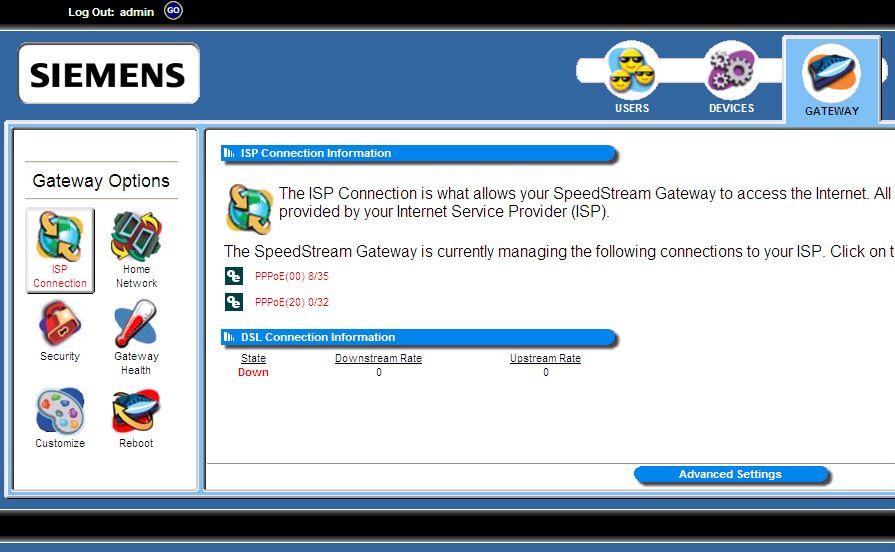The AP Mode options on the access point depend on its version number
Checking if the WAP54G v1.1 is set to Access Point Mode
Step 1:
Log on to the access point’s web-based setup page.
Step 1:
Connect your access point to the LAN port of your computer. Make sure the LEDs are lit on your device.
Step 2:
Assign a static IP address on your computer.
NOTE: When assigning a static IP address on your computer, use an IP address that is in range with your access point. An example of this is 192.168.1.10.
Step 3:
After assigning a static IP on your computer, you can now access the web-based setup page of your access point. Open a web browser and enter your access point’s default IP address and press [Enter].
NOTE: In this example, we used the default IP address of the WAP54G.
NOTE: If the IP address of the access point has been changed, enter the new IP address instead.
Step 4:
A new window will prompt for a User name and Password. Enter your access point’s login details then click OK.
NOTE: If you forgot the password of your access point, it is recommended to reset it. Resetting the access point will erase its previous settings and revert back to factory defaults.
Connecting an access point to a router
In this scenario, you have a working wired or wireless Internet connection through your router and your access point is connected one of the numbered ports of your router.
NOTE: This scenario will work if your router is on the same IP address range as the access point. For example, the IP address of your router is 192.168.1.1. If not, then it is best to connect the access point directly to a computer to set it on the same range as the router.
QUICK TIP: If your router’s IP address is 192.168.1.1 then you can set a static IP on your computer ranging from 192.168.1.2 to 192.168.1.254.
Step 1:
Open a web browser such as Internet Explorer and enter the default IP address of your access point and press [Enter].
NOTE: In this example, we used the default IP address of the WAP54G.
NOTE: If the IP address of the access point has been changed, enter the new IP address instead. If you are encountering problems accessing the web-based setup page of your access point, click here.
Step 2:
A new window will prompt for a User name and Password. Enter your access point’s login details then click OK.
NOTE: If you forgot the password of your access point, it is recommended to reset it. Resetting the access point will erase its previous settings and revert back to factory defaults. For instructions, click here.
Step 2:
When the access point’s web-based setup page opens, click AP Mode and make sure Access Point (default) is selected.
NOTE: If the WAP54G v1.1 is not set to Access Point, select Access Point (default) then click Apply.
Step 3:
Click Apply if you made any changes.
Checking if the WAP54G v3 is set to Access Point Mode
Step 1:
Connect the Linksys access point to one of the router’s Ethernet (1, 2, 3 or 4) ports.
Step 2:
Access the web-based setup page. For instructions, click here.
NOTE: If you are using Mac to access the access point’s web-based setup page, click here.
Step 3:
When the access point’s web-based setup page appears, click AP Mode and make sure that Access Point (default) is selected.
QUICK TIP: When configuring the access point in AP mode, make sure also its wireless settings are the same with the router. To check the wireless settings of your Linksys access point, click here.
Step 4:
Click if you made any changes.
Reference : http://www.linksys.com/eg/support-article?articleNum=132852