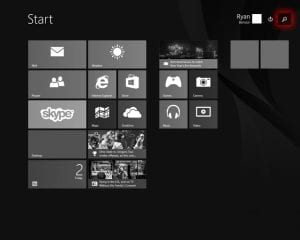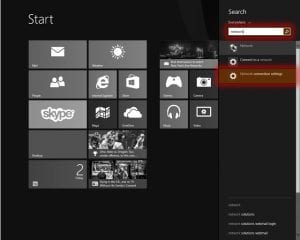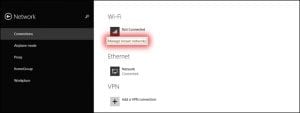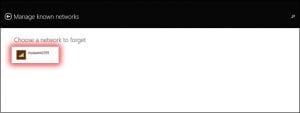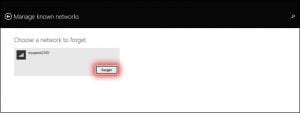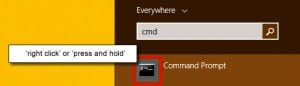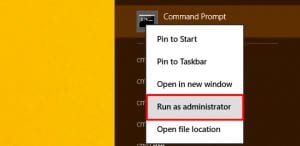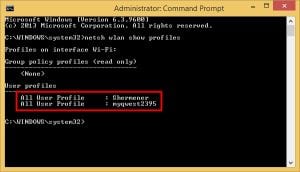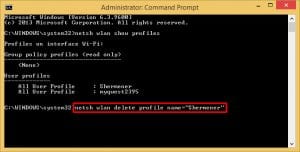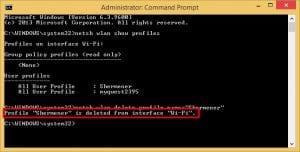Remove a saved wireless network in Windows 8.1
Remove a saved wireless network – Method 1
Select the ‘Search’.
Type network. Select “Network connection settings”.
Select “Manage known networks”.
Select the network you want to forget.
Select “Forget”.
Remove a saved wireless network – Method 2
On your keyboard, hold down the “Windows” and “Q” keys at the same time.
Type cmd.
- Righ-click or ‘press and hold’ on the Command Prompt.
-
- Select “Run as administrator”
-
- Type netsh wlan show profiles. Press the ‘Enter’ key on your keyboard.
-
- Make sure the wireless SSID you want to remove is listed.
-
- Type netsh wlan delete profile name=”Network Name”. Replace “Network Name” with the name of the network you want to remove.
- Press the ‘Enter’ key on your keyboard.
- To verify the profile was removed, look for the wording ‘Profile “NetworkName” is deleted from interface “Wi-Fi”.
- regards