Yuav ua li cas ping MAC OS 10.5, 10.6, thiab 10.7
Thawj zaug nyem rau ntawm (Mus)

Tom qab ntawv xaiv (daim ntawv thov) tom qab ntawd (cov khoom siv hluav taws xob) tom qab ntawd (cov cuab yeej siv network)
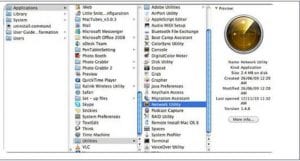
Tom qab ntawd xaiv (Ping) thiab sau lub vev xaib lub npe lossis tus IP ncaj qha yam tsis tau sau ping, tom qab ntawd nias (Ping) khawm
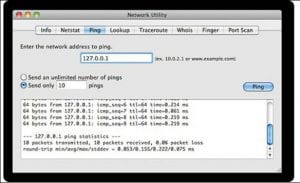
Ping MAC Parallel
Raws li peb ua tam sim no nrog cov txheej txheem tshiab, yog li thaum koj xav tau ping CPE thiab Google IP Parallel tib lub sijhawm yog li peb yuav tsum qhib ob lub qhov rais CMD.
Nov yog qee cov duab yuav qhia koj ua cov kauj ruam no nrog MAC OS:
1- Ua ntej tshaj plaws, nyem rau khawm tshawb thiab sau (Terminal) thiab nias nkag mus nws yuav qhib lub davhlau ya nyob twg qhov rai:
2- Thib ob, kom qhib 2 Windows ua raws cov theem hauv qab no:
3- Thaum Ping CPE thiab Google ((-t)) los ua ping tsis txwv, koj yuav tsum paub tias hauv Mac OS koj yuav tsum tsuas yog sau Tus lej ping li qub tsis tas yuav ntxiv ,,t ,,,,, vim nws yuav ua tiav qhov txiaj ntsig tsis txwv los ntawm lub neej ntawd thiab kom nres nws koj yuav tsum nias ((Ctrl + C)):









