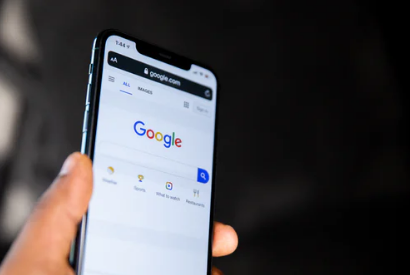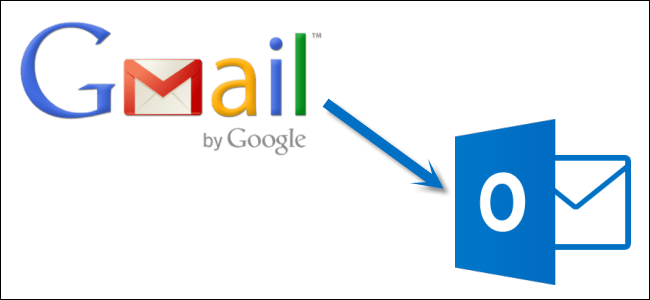Tsis muaj teeb meem dab tsi kev tshawb fawb cav koj siv, Google yuav muaj ntau cov ntaub ntawv muaj txiaj ntsig rau tsuas yog hais txog dab tsi.
Vim li no, koj thiaj yooj yim nrhiav tus lej xov tooj siv Google. Nws tsim nyog sau cia tias yog koj twb paub tus lej xov tooj, koj tuaj yeem yooj yim ua tus lej rov qab los saib.
Tsis txhob txhawj xeeb, koj yuav tsis tau mus ntsib lub vev xaib uas tsis txaus ntseeg kom tau txais lub tuam txhab lossis tus neeg tus lej xov tooj - hauv kab lus no, peb yuav hais txog cov txheej txheem uas koj tuaj yeem nrhiav tus lej xov tooj nrog Google.
Koj siv Google li cas txhawm rau tshawb nrhiav tus lej?
Ntawv ceeb toom: Thaum peb hais txog txoj hauv kev yooj yim los nrhiav tus lej hauv Google, nws tsis tuaj yeem tau txais cov ntsiab lus rau txhua tus neeg/tuam txhab. Qee leej xaiv khaws lawv cov ntaub ntawv ntiag tug thiab tej zaum yuav tsis qhia lawv cov ntaub ntawv online - yog li koj yuav tsis tuaj yeem tau txais ib qho ntawm lawv cov ntsiab lus.
Nrhiav kev sib cuag los ntawm lub npe
Nws yog qhov yooj yim heev los tshawb nrhiav tus lej xov tooj tsuas yog siv lub npe. Koj tsuas yog yuav tsum sau lub npe - tej zaum lub npe tag nrho.
Los ntawm kev ua li ntawd, koj yuav tau txais qee qhov txuas mus rau cov chaw kawm txuj ci, social media profiles thiab lwm yam blog (yog tias muaj). Koj yuav tsum ua tib zoo saib cov txiaj ntsig tshawb pom tam sim uas koj pom ntawm thawj nplooj ntawv.
Ntxiv rau thawj nplooj ntawv tshwm sim, koj tseem tuaj yeem xaiv los xauj nplooj ntawv tom ntej tab sis nws yuav tsis yog ib lub tswv yim zoo.
Qee tus kuj qhia tias yog koj paub tus neeg ntawd qhov chaw nyob, koj tuaj yeem sim txuas ntxiv tus lej zip lossis lwm qhov ntawm qhov chaw nyob rau lub npe thiab saib tus lej xov tooj.
Piv txwv li, yog tias lub npe XYZ “Lub npe ntawm cheeb tsam” S Colony ', koj tuaj yeem yooj yim ntaus XYZ S Colony Hauv kev tshawb nrhiav sim nrhiav tus lej xov tooj.
Nrhiav tus lej xov tooj los ntawm lub npe lag luam
Hloov chaw ntawm tus kheej, koj tsuas yog yuav tsum sau lub npe ntawm lub tuam txhab lossis hom khoom uas koj tab tom nrhiav nrhiav tus lej xov tooj rau.
Koj tuaj yeem ua raws tib hom ntawv uas tau hais los saum no txhawm rau ntxiv qhov chaw nyob lossis tus lej zip rau lub npe thiab yooj yim ua qhov kev tshawb fawb hauv Google.
Nrhiav tus xov tooj los ntawm qhov chaw nyob
Feem ntau cov vev xaib online tuaj yeem pom hauv Google - tshwj tsis yog qee yam tsis raug cai. Yog li, yog tias koj paub tias tus kheej/lag luam uas koj tab tom nrhiav tau txuas rau lub vev xaib tshwj xeeb, koj tuaj yeem ntaus hom tshwj xeeb kom pom tus lej xov tooj.
Tsuas yog ntaus lub npe lossis lub tuam txhab npe, tom qab ntawv ntxiv " qhov chaw: xyz.com ".
Yog tias koj tab tom nrhiav cov npe ntawm ib lub vev xaib, ua raws li cov qauv hais los saum no. Thiab yog tias koj xav tshawb hla ntau lub vev xaib nrog Sau Npe Ntxiv zoo sib xws, koj yuav tsum tau ntxiv " qhov chaw: *. edu ua Mus rau cov lus nug tshawb nrhiav tsis txhob hais qhia qhov ntau kiag li.
piv txwv li- " Lub vev xaib lub npe: tazkranet.com ".
Lwm cov lus qhia kom nrhiav tus lej xov tooj nrog Google
Koj tuaj yeem kho qhov kev tshawb fawb Google kom tau txais cov ntaub ntawv ntxaws ntxaws. Zoo ib yam li peb tau hais los saum no, koj tuaj yeem tshawb nrhiav lub npe nrog ua ke ntawm email chaw nyob, social media username, lossis lwm yam ntaub ntawv ntiag tug uas koj muaj.
Nws yuav nyuaj heev kom tau tus lej yog tias lawv tsis qhia tawm online (lossis yog tias koj tsis muaj cov ntaub ntawv txaus los tshawb nrhiav).
Ntxiv rau Google, koj tseem tuaj yeem siv lwm lub tshuab tshawb nrhiav los nrhiav tus lej xov tooj rau ib tus neeg lossis tuam txhab thaum xav tau.
Xaus
Ua raws li cov hauv qab no yuav tsum pab koj kom tau txais xov xwm ntau ntxiv txog tus neeg/kev lag luam yooj yim txawm tias koj tsis tau txais tus lej xov tooj. Koj yuav tsum tshawb xyuas cov txiaj ntsig tshawb nrhiav thiab txuas ntxiv ua qee qhov kev sib txuas ntawm cov ntaub ntawv raws li cov ntsiab lus tshawb nrhiav los sim nrhiav tus lej.
Peb cia siab tias koj yuav pom cov kab lus no muaj txiaj ntsig zoo hauv kev txiav txim siab yav tom ntej uas koj qhia hauv Is Taws Nem, thiab tsom mus rau qhov zoo rau koj, yam koj qhia, thiab yam koj xav tias txaus ntshai rau koj, yog li ceev faj, Thiab nco ntsoov tias qhov qhib koj hauv Is Taws Nem ntau dua, koj yuav tsum txi koj tus kheej ntau dua.Vim tias Internet tau ua kom lub neej yooj yim dua rau peb, nws tau pab txhawb kom ceev nrawm ntawm cov ntaub ntawv zoo thiab lwm yam kev xav!
Koj tuaj yeem xav pom:
- 7 Qhov Zoo Tshaj Plaws Tus Hu ID rau Android thiab iOS Devices
- Tus hu xov tooj tseeb: Nov yog yuav hloov lub npe li cas, rho tawm tus as khauj, tshem tawm cov cim npe, thiab tsim tus as khauj lag luam
- Yuav hloov koj lub npe li cas hauv Tus Hu Xov Tooj
Peb cia siab tias koj yuav pom cov kab lus no muaj txiaj ntsig kom paub Yuav ua li cas nrhiav tus xov tooj nrog google. Qhia koj qhov kev xav thiab kev paub hauv cov lus. Tsis tas li ntawd, yog tias tsab xov xwm pab tau koj, nco ntsoov qhia rau koj cov phooj ywg.